Alfie Lombardi from Trusted Surgeons explains how to capitalise on video content by setting up a YouTube Channel of your own.
Video is king when it comes to content and it doesn’t look like it’s going to change any time soon. If you haven’t started to create video content for your audience, you are missing a vital part of your marketing plan. But what do you do with all that content once it’s created? Set up your very own YouTube channel of course. YouTube is an excellent platform that if your business is not already using, it should. While this can be confusing for some, read on to find out how to set up a YouTube channel of your very own.
First things first: go to YouTube and sign in. You will need a Google account for this, but most people will have a Google account, so I won’t go into setting one up. Once you have signed in, you will need to go to the top right-hand corner and select your profile (a small circle where the sign in button used to be).
In the drop-down box, you will need to select ‘Your channel’. If this is your first time signed into YouTube, it will ask you for your name. This will be the name that you want displayed on your channel.
Customise your Channel
Once done you will want to find the button that says, ‘Customise channel’ and select it. It is here that you can start to customise your channel to align with your brand. It is like a shop display at the front of your store. Firstly, you will want to customise your profile picture. This may be a head shot of yourself or your logo or anything else you want to display. It is simply a matter of selecting ‘edit’ and then uploading the image of choice. Your next job is a little more challenging and requires you to change your channel art (like the banner in Facebook). Select ‘add channel art’. From here you can load a photo or a banner that you may have already created previously, like adding your pro le picture. This can really be anything, but it should be ‘on brand’. Your users should be able to easily identify your business and your channel art should incorporate your logo, your brand’s colours and even the font you use across your other channels. Any messaging or taglines you normally promote would also go here. Don’t forget to use high resolution images; you do not want your channel opened by a customer on a TV and have your picture come up blurry.
Channel Art
Spending some time on fine-tuning your banner can be a little tricky. You need to remember that your YouTube channel will be viewed on multiple devices: from TV screens to laptops, all the way down to a phone screen, with your image optimised for each screen. This means that the image displayed will be different for each device and it is important to take that into account when designing your banner.
There are many programs available to help design and build your channel art, which some of you may already be using for your other content. YouTube recommend a banner size of 2560 pixels x 1440 pixels. This is effectively what you will see on a TV screen but there are other sizes that you need to be aware of when creating your art. YouTube has what is called a safe area and this is where your logo and text should be. Any of the elements in your safe area will be displayed even on the smallest of devices, like a phone. The minimum safe area is listed as 1546 x 423 pixels. While this may all sound complicated, with a little trial and error you will eventually find the design you want. When you load your design to YouTube, you will be given the option to preview the design to see what it will look like on the various devices (TV, Desktop and Mobile). If it doesn’t look quite right, then you can go back and adjust the original image. Once you are happy, you will need to save your work.
Once your YouTube art is saved it is not set in concrete. That means you can change it as necessary to help promote any events coming up or new treatments you are offering. As with all platforms on social media, you should try to maintain consistency and return to the original art after the event.
Preferences
You will want to go into settings next to adapt them to your preferences. Just under your new banner to the right-hand side, select the little grey cog wheel (universal sign for settings) to reveal your channel settings. Most of these are self-explanatory and you just toggle the on/off switch beside each setting to change them. You will want to make sure that the ‘customise the layout of your channel’ is switched on, as this will allow you to arrange the look and feel of your YouTube channel. Once you are happy with each of the settings, press ‘save’.
Who are you and what are you about?
Next, select the ‘about’ tab.
Here you will be able to give your audience some information about you or your business. If you already have a website and have a description there, simply copy and paste into the channel description box. You can modify what you put here to also describe what you are trying to achieve with your YouTube channel. You also have the ability to add a location so your viewers know where you are. This could be generalised, like Australia or can zero in on a city like Sydney. It all depends on what you want to portray to your audience.
You are not just defined by your YouTube channel. If you are setting up a YouTube channel, it is highly likely that you already have a well- developed Instagram and Facebook platform. This is the area you can add those links so that your visitors can also check out your other platforms. You will need to hover over the ‘links’ and then click ‘edit’. Click on the ‘add’ button and add your title (what you want to call the link) and then the web address or URL. If you want to add more links, just keep clicking the ‘add’ button. YouTube allows up to 5 links being displayed. Press ‘done’ when you are finished to save your changes.
Adding Videos
If you have made it this far, well done. You are now ready to add videos to your channel. Select the picture of a video camera with the plus sign on it and select ‘add video’.
Here you will be given some options to either drag a file onto the page or navigate to somewhere on your computer to upload a file. Once you have selected your file, it will begin to upload and may take some time based on your Internet connection. While this is loading, you can give your video a title and a description. You only have 100 characters to utilise for your title, but you should stick to 70 or below as that is what is displayed on Google. Your title needs to be descriptive, creative and enticing.
Use the description to give your audience an understanding of what to expect in the video. YouTube allows up to 1000 characters but remember that your viewers are here to watch a video and not to read your thesis on the video. Make sure to include relevant keywords. Next you need to add ‘tags’ to your video so that YouTube knows how to categorise and match your video with similar content. Ideally your tags need to match the video and you shouldn’t add tags that you think will get you better views if they are not relevant. You will be penalised for irrelevant tags. Start with the key search terms for the topic you are portraying and anything else that is related to the video.
The final step to adding a video, is to choose the cover photo or video thumbnail. This is the static image that will be displayed to showcase your video. For those starting out, you will only be able to select an image from the video to use as a cover shot but as you get a little more advanced (and meet YouTube’s criteria), you can customise your thumbnail. Your thumbnail needs to be attractive and stand out from the millions of other videos on YouTube.
Once you have completed this section and your video has finished uploading, you are ready to publish. Make sure your video is set to ‘public’, as you want your audience to see it. You can also start to build your playlists but that is for another article. Click ‘publish’ in the top right-hand corner and your video will be live. Congratulations. Your first video on your own YouTube channel.
There is a lot more to YouTube than what I have explained above, but you are well on your way to becoming a YouTube sensation. I will write a follow up article in the next issue which will go through some of the more advanced features and add some tips and tricks to help boost your pro le and your videos. In the meantime, keep creating videos and loading them to your YouTube channel so that you start to build a library of content for your viewers. AMP
For more information call Alfie on 0416 180 917 or email alfie@trustedsurgeons.com.au.
[one_sixth] [/one_sixth][five_sixth_last]
[/one_sixth][five_sixth_last]
Alfie Lombardi
Chief Enthusiasm Officer at Trusted Surgeons[/five_sixth_last]